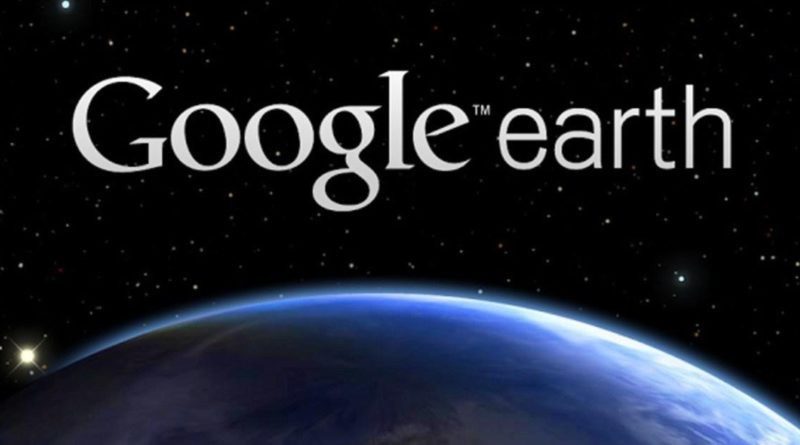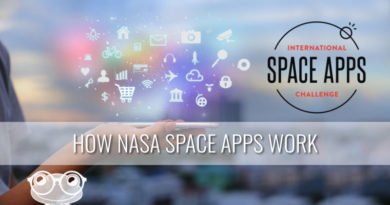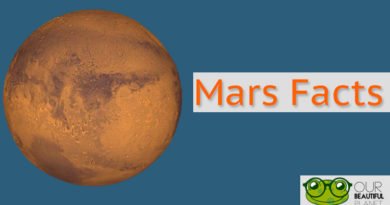Last modified on March 20th, 2020 at 11:04 am
How to Start Using Google Earth Pro for Free Right Now
Some years ago, installing Google Earth Pro was a luxury. You would need to spend a bundle on Google’s program rendering a stunningly detailed 3D representation of our planet. Fortunately, now you can download Google Earth Pro for free and enjoy the vast array of its options and features. Courtesy of Google, the program became free back in 2015. The company even provided detailed instructions on how to download and install Google Earth. Still, times, as you know, they are a-changing. Now the Pro package comes loaded with some extra features you probably were unaware of. The process of installing the famous intuitive mapping program also differs slightly from that Google once walked you through. So, if you don’t want tinker with outdated instructions we suggest that familiarize yourself our guide provided below. It will help you enjoy Google Earth Pro’s old and new features for free.
Step 1 – Download Google Earth Pro on Your Device
As you have guessed, you’ll need to visit Google Earth homepage to get the coveted program onto your computer.
- Alternatively, you may download the Google Earth Pro free version from Rocketfiles.com, one of the largest and time-tested online resources featuring a vast collection of programs and apps that can be downloaded for free.
Once you land on the required page, locate the Explore option that’s located under Google Earth Pro. Once you select it, you’ll see the blue Download button in the top right corner. Make sure to click on it to start downloading the program.
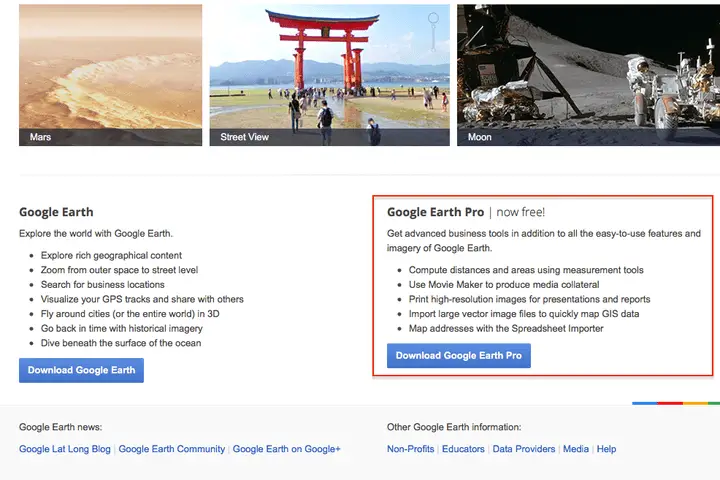
After that, Windows users will need to click on the .exe file installer, the file that should be saved in your default Downloads folder. After you launch the installer, the latest version of Google Earth Pro should start installing onto your computer.
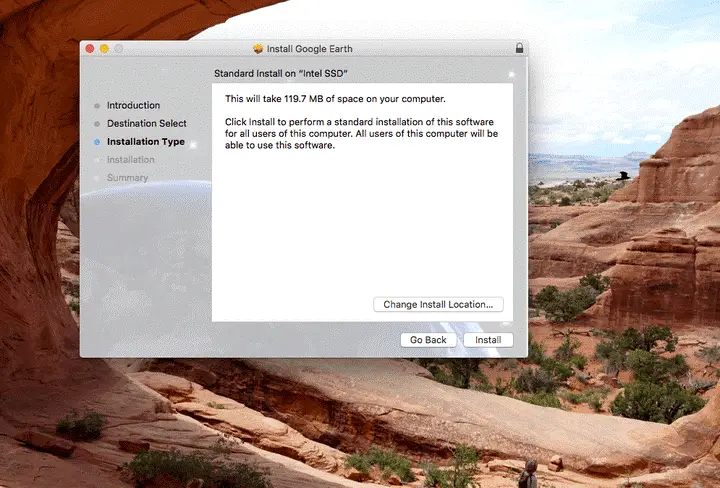
Mac users, in their turn, will need to run a DMG file. After that, it will be necessary to open a PKG installer. If you don’t like the default installation directory location, you’re free to specify any other location.
Step 2 – Sign In
Now that the program has been successfully installed onto your device, it’s high time you tried running it. Note that the first time you fire up your Google Earth Pro, the program, will prompt you to specify your email to which Google will send a unique License Key wherewith you’ll be able to open the program. Lots of users get access to the program’s most coveted features using the following key: GEPFREE. You may also try entering this key. If you’re lucky, you’ll start using Google Earth Pro in the blink of an eye.
We recommend that you avail yourself of the “Enable automatic login” option. Tick the corresponding box located under the “License Key” field and you’ll save yourself the bother of remembering the key and entering it every time you open the program.
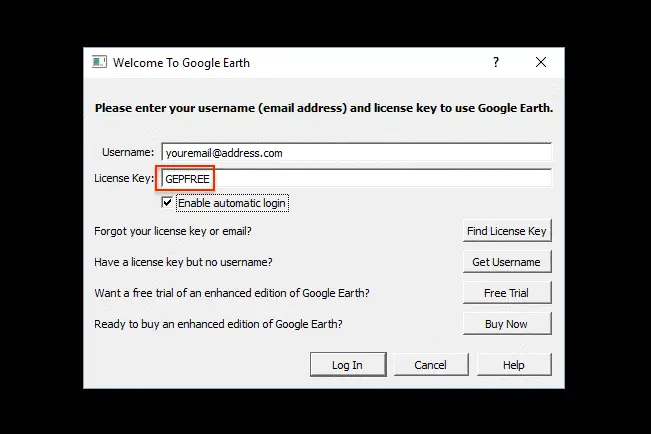
Alternatively, you may sign in with Google account, if you have any. If you do so, you’ll be able to access any content created in Google Earth. Moreover, you’ll be able to view your search history, edit locations, make corrections, and add your businesses in Google maps.
Enjoy Google Earth Pro Features Completely Free
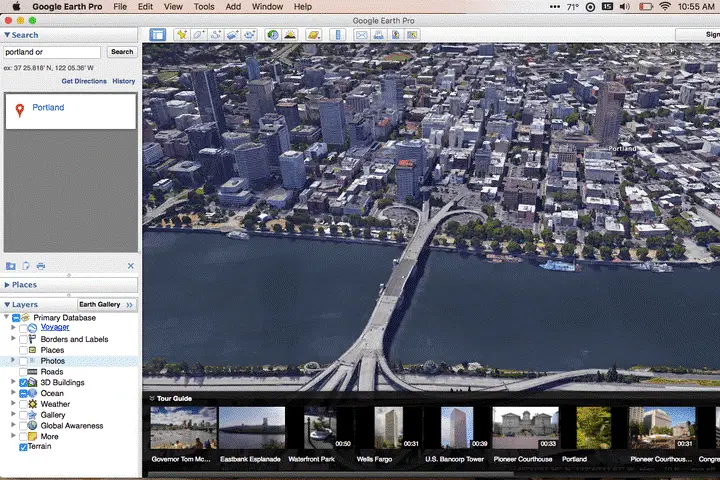
As we have noted, Google Earth Pro is packed with numerous features you’ll be able to take advantage of once you use your License Key and access the program. Make no mistake, with Google Earth, such tasks as calculating distance between two points using the latitude and longitude, measuring the height of towers and skyscrapers, or exporting created images to higher quality will become less tedious and time-consuming.
Among other things you’ll be able to do with Google’s virtual globe are:
- Quickly measure the area of a particular area
- Import spreadsheets full of data for overlays
- Record and export 3D footage in full HD
We have outlined only some of the most popular features Google Earth Pro boasts. Hope with our help you’ll manage to enjoy all of these features to their fullest extent!